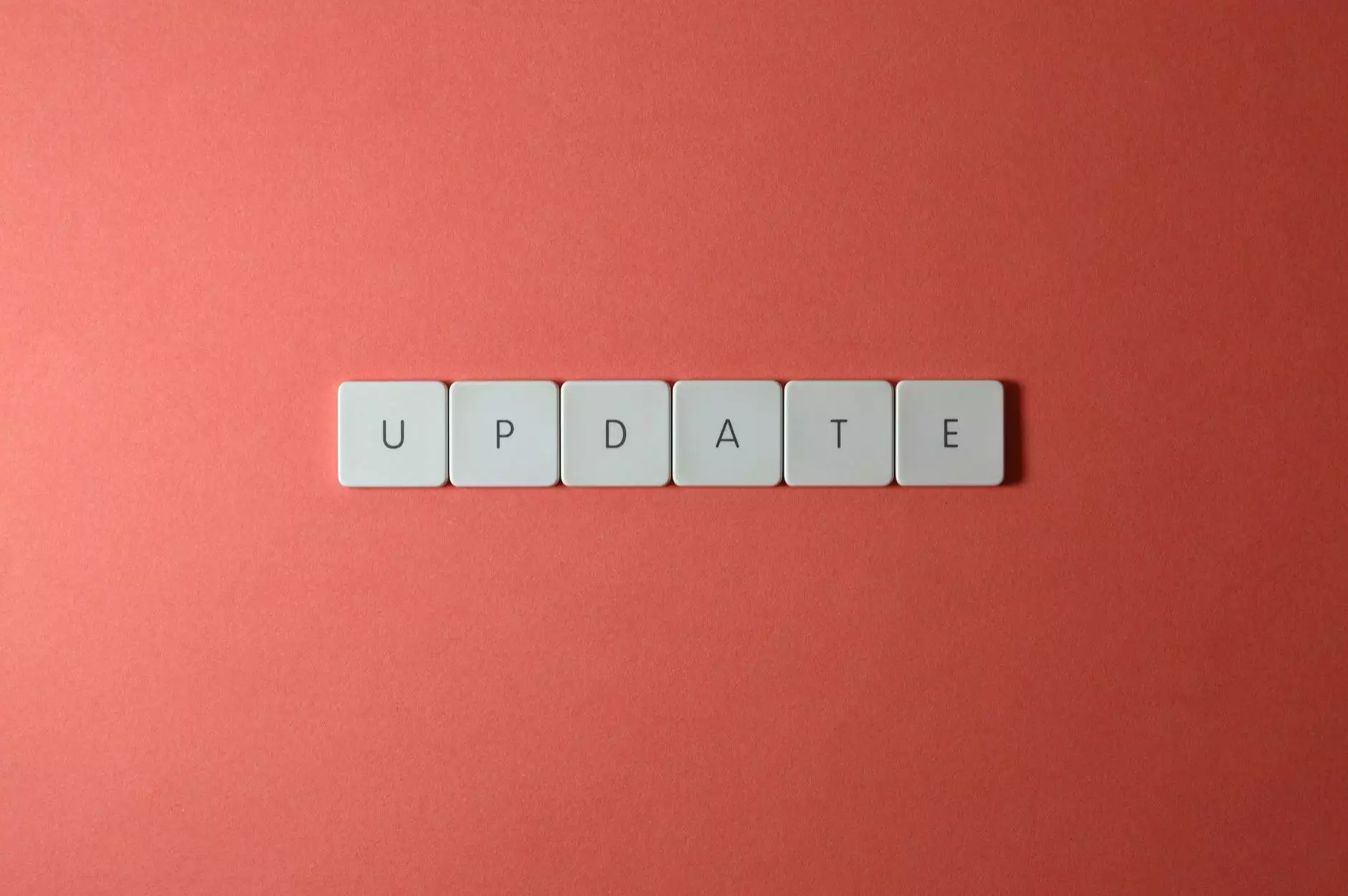Multiple Popup In Same Page Jquery Script 07 - Aicendo
Multiple Popup
Introduction
Welcome to Aicendo.com, your go-to resource for comprehensive tutorials on various programming and developer software. In this tutorial, we will guide you through the process of creating multiple popups in the same page using a jQuery script. By leveraging the power of animasi text html along with jQuery, you'll be able to enhance the user experience while adding a touch of interactivity to your web projects.
Understanding Animasi Text HTML
Before we dive into the details of the jQuery script, let's briefly explain what animasi text html is all about. Essentially, animasi text html refers to a set of techniques used to animate text elements on a web page. By applying CSS transitions or animations, developers can create visually appealing effects that capture users' attention and make the content more engaging.
Creating Multiple Popups Using jQuery Script
Now, let's move on to the main topic: creating multiple popups in the same page using a jQuery script. By following the steps below, you'll be able to implement this functionality in your own web projects:
Step 1: Include the Required Libraries
First, make sure to include the latest versions of both jQuery and the jQuery UI library in the section of your HTML document. You can either download them from their official websites or use Content Delivery Networks (CDNs) to include them:
Step 2: HTML Markup
In this step, you'll need to create the HTML structure for the popups. For example, let's create two popups with unique IDs and place the desired content inside each one:
This is the content of popup 1.
This is the content of popup 2.
Step 3: CSS Styling
To make the popups visually appealing, you can apply CSS styles to them. Feel free to customize the appearance according to your preferences:
.popup { display: none; position: fixed; top: 50%; left: 50%; transform: translate(-50%, -50%); width: 400px; height: 200px; background: #fff; border: 2px solid #000; padding: 20px; box-sizing: border-box; z-index: 9999; }Step 4: jQuery Script
Finally, here comes the jQuery magic. Include the following script at the bottom of your HTML document, just before the closing tag:
$(document).ready(function() { $('.popup').dialog({ autoOpen: false, draggable: false, modal: true }); $('.open-popup-btn').click(function() { var popupId = $(this).attr('data-popup-id'); $('#' + popupId).dialog('open'); }); });Conclusion
By following the steps outlined in this tutorial, you now have the knowledge to create multiple popups in the same page using a jQuery script. The combination of animasi text html and jQuery offers endless possibilities for enhancing user experiences and adding interactive elements to your web projects. Keep experimenting and exploring the vast world of web development to unleash your creativity!
About Aicendo.com
Aicendo.com is a leading online resource for programmers and developers, offering in-depth tutorials, tips, and guides across a wide range of programming languages and software. Our aim is to empower aspiring developers and seasoned professionals alike with the knowledge and techniques needed to excel in the ever-evolving world of technology.
Keywords: animasi text html, aicendo.com
Tags: animasi text html, jQuery, multiple popups, web development, programming, developer software